How to schedule override (holiday) hours for online ordering
How to schedule override (holiday) hours for online ordering
- the portal go to Location Setup > Online Ordering > Online Ordering Tab
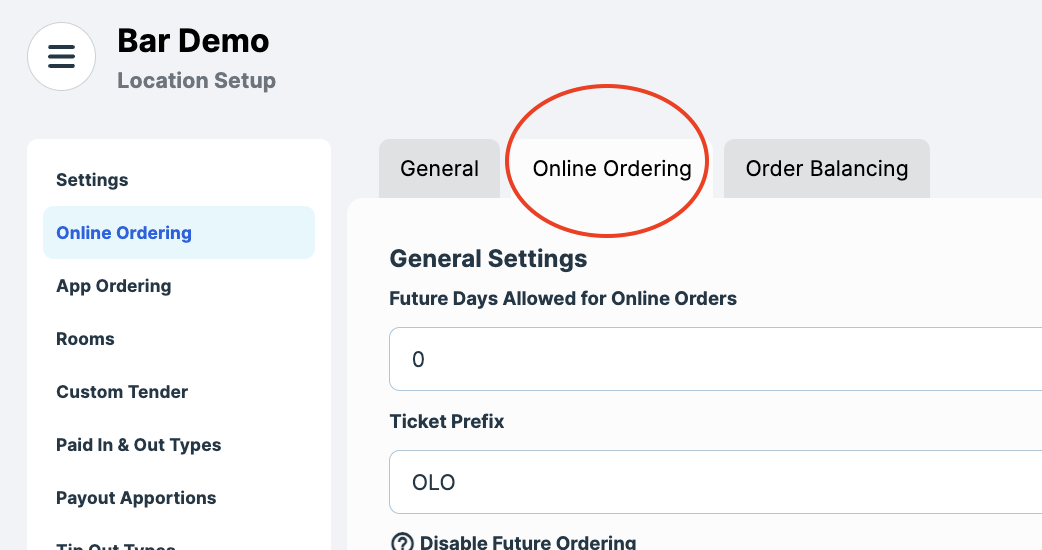
- Scroll down to Carryout / Delivery. Both must be set up independently.
- At the bottom you will see Override Menu & Hours. There you can set the date you need to override along with the menu you want. If you want to be closed select NO GROUP. You can select as many dates as you want in the future.
Related Articles
Holiday / Schedule overrides on DoorDash integration.
Schedule overrides and Holidays for DoorDash To schedule overrides for your DoorDash integration you must go directly through DoorDash. You can find the link to their help guide at ...
Online Ordering and Catering Setup Guide V2
Online Ordering Enhanced Setup Guide Overview This article describes the enhanced version of Heartland Restaurant’s Online Ordering feature set. It describes how to set up and create an Online Ordering website for a location. It includes detailed ...
Overriding Online Order schedule for closure / Holidays for HRPOS OLO
Overriding Online Order schedule for closure / Holidays for HRPOS OLO This information is specific to HRPOS online ordering. If you want to change your schedule for DoorDash please check our knowledge base article. In order to schedule your store ...
Common issues
General How to get in/out of guided access How To: Disable/ Enable Guided Access (iPad w/ Home Button): https://www.youtube.com/watch?v=rixsHInvORk How To: Disable/ Enable Guided Access (iPad w/ NO Home Button): ...
HOW TO: Change Doordash Store Hours (if connected to your POS)
DO NOT CHANGE DOORDASH STORE HOURS IN DOORDASH DIRECTLY. DoorDash hours must be changed through Heartland Restaurant portal. The only exception is specific scheduled deviations such as being closed for a Holiday which you must handle directly through ...