How to Share Internet From a Mac/Windows to Your Internet Router
WARNING
Call our POS Support Team before attempting this.
Enabling Internet Sharing on your computer increases your security risk. We do not recommend enabling this unless you are in a trusted network. Sharing internet across devices can impact performance and reliability of connection.
This article is provided as a guide and outside of POS Specialists Support scope, we are unable to assist with troubleshooting should there be any issues getting the feature to work correctly.
Objective
This will show how to Share Internet from a Mac/Windows to Your Phone
Procedure
MAC
1. Connect the Ethernet cable to the Mac
2. Launch System Preferences from the Apple menu and click on Sharing
3. Click on Internet Sharing from the left menu
4. Select the pull-down menu next to Share your connection from: and choose Ethernet
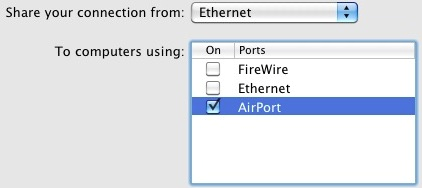
5. Alongside To computers using: check the box next to Ethernet
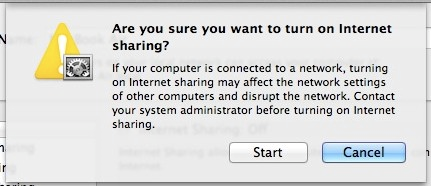
You’re done. Your Mac is now sharing its wireless internet connection to a device connected to the Ethernet port.
Windows
- Select the Start button, then select Settings
- Network & Internet
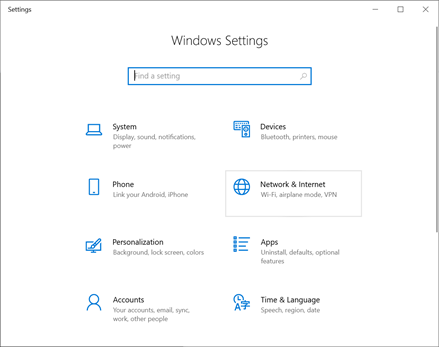
- Ethernet
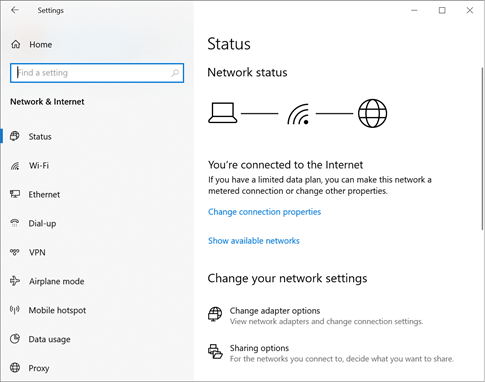
- Change Adapter options
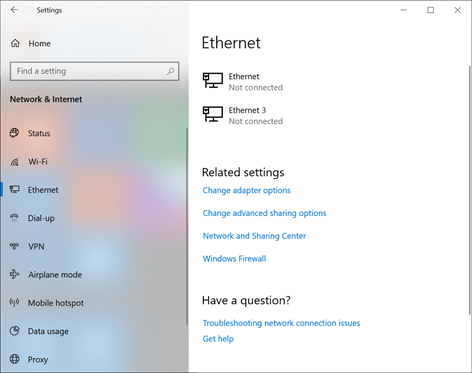
- Select the Ethernet connection that you are using to connect to the phone you want to share internet with
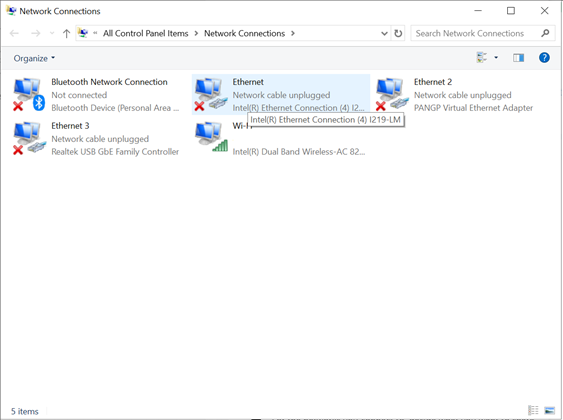
- Select the Sharing tab and select allow other users to connect through this computers internet connection
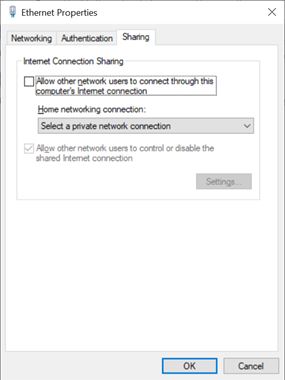
- From the Home networking connection: drop-down select the interface needed and press OK
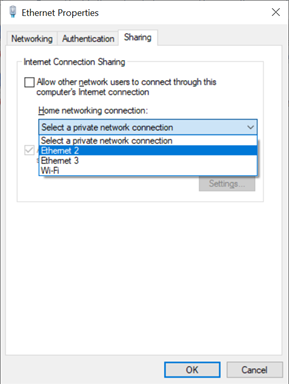
You’re done. Your Windows Machine is now sharing its wireless internet connection to a device connected to the Ethernet port.
Related Articles
How To: Run an Internet Speed Test
This article describes: How to ask a merchant to run an internet speed test and where to lookup the result Only issue is that the merchant info and test results are seperate. I am still looking for a process that combines the merchant info and test ...Setting up Unifi Router Remotely
Setting up a Unifi Router remotely This article will assist if you have accidentally factory reset your router. You can watch the video below or check the step by step instructions. Download the Unifi app on your mobile device Unifi on Apple store ...How to Connect TSP143IIIW Star Receipt Printer to Wi-Fi
Here is the Step by Step: Connect Manually First, make sure the printer is off. Then perform a self-print to get the MAC address of the printer. To perform a Self-Print, press and hold the FEED button (1). Do not let go, but then turn the power on ...Loading a Handheld 2.5 for the first time
Deleting currently used devices If these mobile 2.5s are replacements for older units you will first need to delete your older units from your system. If they are being added to your current system you will not need to do anything at all. In the ...🚗 DoorDash Best Practices Guide
? Connectivity & App Requirements Your main terminal must remain online and inside the Genius app at all times. Minimizing the app or losing internet connection may cause orders to cancel automatically. iPads only: We recommend that if using an iPad ...